Old photos are precious treasures, encapsulating memories and moments of the past. However, time can take its toll on these cherished images, causing them to fade, tear, or become damaged. Fortunately, with advancements in technology, restoring old photos has become more accessible than ever before. In this guide, we’ll explore various methods and tools for restoring old photos, whether you’re using a PC or a smartphone.
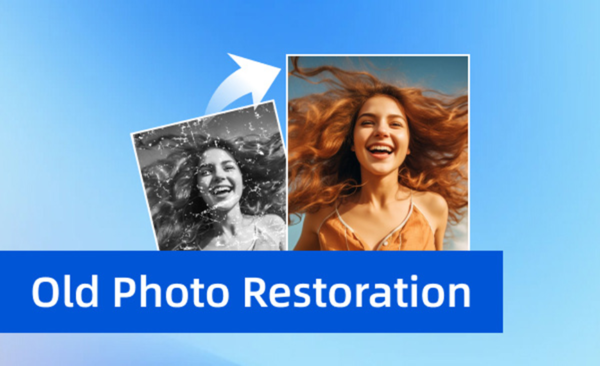
Part 1: How to Restore Old Photos on PC
Vidmore Image Upscaler
Vidmore Image Upscaler is a powerful AI image upscaler tool designed specifically for enhancing and upscaling images. It can also help to restore old photos online free. Its smart interface and advanced technology make it a popular choice among users seeking to breathe new life into their cherished memories. If you have an old photo that gets blurry as the time goes by, you can use Vidmore Free Image Upscaler Online to restore old photos online free by enlarging your old photo to 2×, 4×, 6×, 8× . What’s more, the Vidmore Image Upscaler is 100% free to use without any limitations.
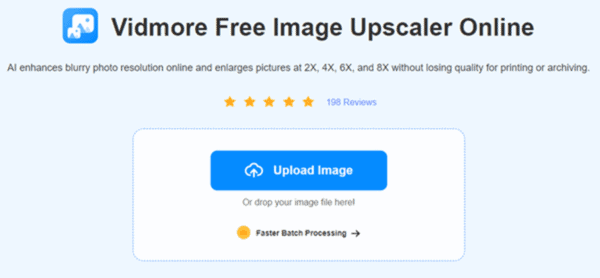
Features:
- High-quality upscaling using AI to restore old photos.
- Batch processing for efficiency.
- Customizable settings for precise control.
- Support for various image formats.
Steps:
- Open Vidmore Free Image Upscaler Online on and web browser like Chrome, Safari, etc.
- Click Upload Image and choose your old photo to upload to Vidmore Image Upscaler.
- Wait for the AI to process. It will take several seconds.
- At last, you will see the preview window. Check if you are satisfied with the result. You can choose upscale images to 4K or more if you want to make it larger and clearer. Click Download Image to download the new photo.
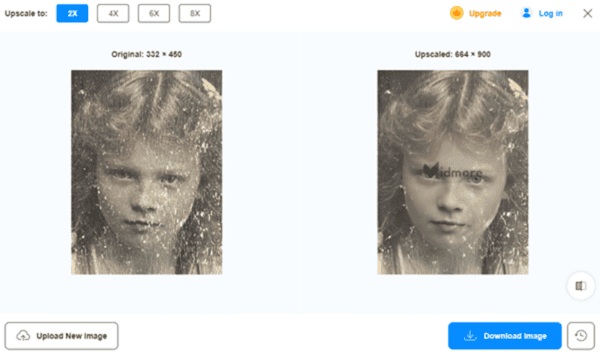
User Comments:
Users praise Vidmore Image Upscaler for its ease of use and impressive results. Many note significant improvements in image quality and detail.
Pros:
User-friendly interface.
Fast processing speed.
High-quality results.
Cons:
Limited free version.
Requires internet connection for AI processing.
Photoshop
Adobe Photoshop is a widely used software in photo editing, known for its extensive features and capabilities. If have old photos, it can also turn old photos to high resolution in high quality. However, it may be much more complicated compared to other tools, it offers outstanding features over the restoration process.
How to repair old pictures in photoshop:
- Open your old photo in Photoshop.
- Use tools such as the Healing Brush or Clone Stamp to repair old photos.
- Adjust brightness, contrast, and color balance as needed.
- Save the restored image.
User Comments:
Photoshop users appreciate its versatility and advanced editing options. However, some find it daunting to navigate, especially for beginners.
Pros:
Extensive editing capabilities.
Professional-grade results.
Access to Adobe’s vast library of resources.
Cons:
Steep learning curve.
Subscription-based pricing model.
Gimp
Gimp, an open-source alternative to Photoshop, offers powerful editing tools without the hefty price tag. While it may not have all the bells and whistles of its commercial counterpart, it’s a capable option for restoring old photos. Similar to Photoshop, it can help to upscale your old photo to high-resolution pictures.
How to restore old photos in gimp:
- Import your old photo into Gimp.
- Use tools like the Healing Tool or Clone Tool to fix old photos.
- Adjust levels, colors, and sharpness.
- Save the restored image.
User Comments:
Gimp users commend its affordability and community support. Some find it lacking in certain advanced features compared to Photoshop.
Pros:
Free and open-source.
Active community and support.
Cross-platform compatibility.
Cons:
Less intuitive interface.
Not as feature-rich as Photoshop.
How to Restore Old Photos on iPhone and Android
Picwand AI Photo Editor
Picwand AI Photo Editor is a mobile app designed for image upscaling and easy old photo restoration. You can restore old photos on Android and iOS with Picwand AI Photo Editor. Its simple interface and automated tools make it ideal for users looking to quickly restore the old pictures to HD.
Features:
- Picwand offers automatic photo enhancement features, including color correction, sharpening, and noise reduction.
- Users can also manually adjust settings for more precise edits.
- The app supports various image formats and allows for easy sharing of restored old images on social media.
Steps:
- Download and install Picwand from the App Store or Google Play Store.
- Select the old photo you wish to restore from your device’s gallery.
- Apply automatic enhancements or manually adjust settings as desired.
- Save the restored photo to your device or share it directly from the app.
User Comments:
Users appreciate Picwand’s simplicity and effectiveness, especially for quick touch-ups on mobile devices. Some note occasional glitches or performance issues but overall praise its convenience.
Pros:
Easy-to-use interface.
Automated enhancement options.
Quick results.
Cons:
Limited manual control compared to desktop software.
In-app purchases may be required for certain features.
Conclusion
Restoring old photos allows us to preserve and relive cherished memories for generations to come. Whether you’re using a PC or a smartphone, there are numerous tools and techniques available to help you breathe new life into faded or damaged images. From advanced software like Photoshop to user-friendly mobile apps like Picwand, the key is finding the right tool that suits you most. You might as well try the Vidmore Image Upscaler, with easy steps and great improvement in photo quality. And with patience and dedication, you can transform old photos into vibrant reminders of the past.
 Gearfuse Technology, Science, Culture & More
Gearfuse Technology, Science, Culture & More


