It is no secret that kids are vulnerable to several threats in the physical world. Safeguarding children from those who might have a bad influence on them is possible in the real world, but not online. There are too many variables, and keeping track of each one can get cumbersome.
As a responsible parent, you must take all necessary precautions to protect your kids from cybercriminals.
If left unmonitored, they are more likely to come across disturbing content online that may affect their wellbeing. Famisafe parental control app can give you valuable information about kids’ online activities. By installing this app on their device, you can detect inappropriate content and block the source immediately.
About Famisafe Parental Control App
The Famisafe parent control app is developed and maintained by Wondershare, a Shenzhen-based software provider. Wondershare was founded by Tobee Wu in the year 2003. Overall, they have 40 legacy and 15 leading products with over two million active users every month.
Famisafe app helps parents keep track of the whereabouts of their children. Along with giving them access to their kids’ web browsing history, it also sends them the exact location. Although this app is available for both Android and iOS devices, for Android fans, Wondershare has introduced all exclusive Android parental control solutions.
Famisafe Parental Control App- Main Features to Control Kids’ iOS or Android Device
1. Phone Activity Timeline
The daily activity report will be send by this parental control app is quite in-depth. You get to see the number of videos watched on Youtube and total watch time. The phone activity timeline also keeps you current with the new apps installed on your kids phone. Although you can change the settings to “ask me permission,” if you wish to verify each app before installation.
2. Location Tracking
After using this feature, you will never have to yell at your kid, “where have you been?” You won’t even have to bug them repeatedly by calling to know their whereabouts. The location tracking feature of the Famisafe parental control app lets you create a geofence. You will be notified on your phone each time your kid leaves the perimeter.
3. Limit Screen Time
When you are looking for the best parental control app you can get, you want to set screen time for your kids based on their usage on that particular day. If you feel like your kid has watched enough videos during the day, you can lower their daily screen time. Further, if your kid is into gaming, you can enable the Nintendo Switch parental controls.
4. Monitor and Block Apps
Most parental control apps fail to detect certain lesser-known websites and apps that may contain disturbing content. Frankly speaking, it is not easy to track every site available on the internet. Famesafe parental control app lets you add websites and apps with unhealthy information to the blocklist.
5. Monitor and Track Text Messages on Social Media
To prevent your kid from learning offensive, insulting, demeaning, or rude words from friends, you pick and block specific words from Famisafe’s suspicious textbase.
Next time your kids come across the blocked work on a text messaging app or social media, the particular word will appear blurred. You can also monitor the comments and likes made by your kid on Youtube and other media platforms.
How Does the Famisafe Parental Control App Work?
Famisafe parental control app is available for both Android and iOS devices. FamiSafe User Guide will assist you through the registration and installation process of the app.
Remember that you need to install the Famisafe app on both your own and your kids’ device. Installation steps for Android and iOS devices are more of the same.
Once you are done with the installation, you’re free to explore the amazing features of the Famisafe app. Below I have discussed how to use certain key features of this app.
1. Activity Report
The Activity Report lets you in on everything that’s happening on your kids’ device. You will most probably be interested in going through this report at least once a day. It keeps you current with your kids’ device usage in a timeline format.
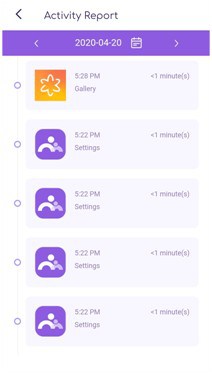
Given Below Are the Steps to Use This Feature:
Step 1: Tap the Calendar icon in the center to change the date.
Step 2: Tap the ‹ or › to check the report of the previous/next day.
2. Screen Time
This feature lets you view and set screen time on your kids’ device. To track your kids’ internet usage, you can also view weekly, fortnightly, monthly screen time usage reports.
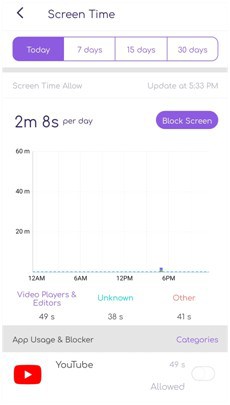
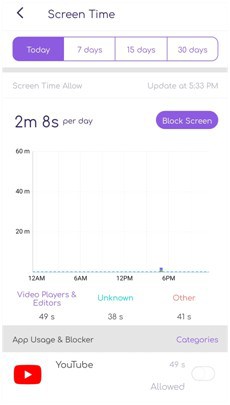
Given Below Are the Steps to Use This Feature:
Step 1: The top navigation bar offers you the option to view daily, weekly, fortnightly, or monthly reports. To expand the view, tap on the desired option.
Step 2: The “Block Screen” button on the top right corner of the screen allows you to block access to a particular webpage or an app.
3. YouTube App Control
YouTube is the second largest search engine on the planet. Although YouTube has an excellent harmful and foul language filter, some of the content on YouTube can be disturbing. This feature lets you block channels and videos.
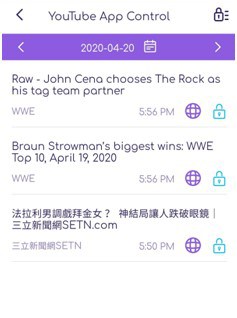
Given Below Are the Steps to Use This Feature:
Step 1: Log in to your kids’ YouTube account with the Famesafe app.
Step 2: Tap the Calendar icon in the center to change the date.
Step 3: Tap the ‹ or › to check the report of the previous/next day.
Step 4: Tap the Lock icon next to the YouTube video to block the video/channel.
4. Location History
The feature lets you track the location history of your kid.
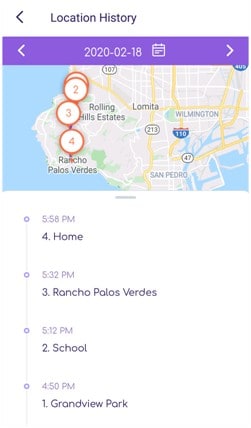
Given Below Are the Steps to Use This Feature:
Step 1: Tap the Calendar icon in the center to change the date.
Step 2: Tap the ‹ or › to check the report of the previous/next day.
5. Geofences
This feature lets you create a safe zone for your kid. You will be notified the moment your kid leaves the set perimeter.
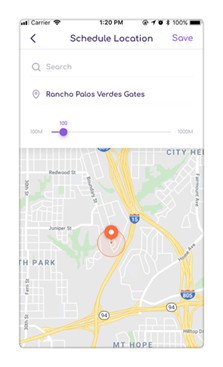
Given Below Are the Steps to Use This Feature:
Step 1: To schedule a location, type in the name of the region, your kid spends his/her most time in. For instance, you don’t want your kid to leave the perimeter of his/her school during the day, simply type the name of the school.
Step 2: Swipe the bar to set the area of the geofences. And tap save.
Pricing
The Famisafe parental control app has monthly, quarterly, and annual plans.
Monthly: $ 9.99 /month, up to 5 devices per account
Quarterly: $ 6.66 /month, billed quarterly at $19.99, up to 10 devices per account
Annual: $ 4.99/month, billed annually at $59.99, up to 30 devices per account
 Gearfuse Technology, Science, Culture & More
Gearfuse Technology, Science, Culture & More


