You may be accustomed to permanently storing your favorite movies or treasured moments on DVDs for you to enjoy every time. If you have a powerful DVD Burner, making DVDs will be much easier! VideoByte DVD Creator may be the most suitable tool for you to burn videos to DVD easily. This review article will tell you more about this DVD-burning tool.
What’s VideoByte DVD Creator?
VideoByte DVD Creator is a professional DVD creation tool designed to help you easily create high-quality DVDs. Whether it’s a home video, highlights, or any other favorite content, the software offers powerful and intuitive features that allow users to transform them into professionally produced DVDs.
The software supports a wide range of video formats and allows users to import video clips from different sources. Users can easily add menus, chapters, audio tracks, and subtitles to customize their own DVD clips. Also, the software provides a real-time preview feature that allows users to thoroughly check the created DVD before final burning.
What makes VideoByte DVD Creator the best DVD Burner?
There are a lot of highly rated DVD Burners for Windows & Mac on the market, but VideoByte DVD Creator still has a decent rating. What are its core strengths?
Create DVDs, DVD folders, or ISO files easily
Even if you haven’t come across DVD burner software before, you don’t have to worry about it being difficult to operate. VideoByte DVD Creator has a simple user interface and complete instructions, and this tool provides an intuitive interface and powerful features that enable you to convert all kinds of video clips into high-quality DVDs.
Supports various disc types and video formats
VideoByte DVD Creator not only converts the video clips you want to regular video format but also supports many other formats, such as AVI, MPEG, 3GP, MP4, VOB, FLV, M2TS, MTS, TS, SWF, MKV, MPG, MPA, DAT, DV, NSV, MOV, QT, RMVB, DivX, DV, etc.
Personalised DVD menu
In addition to burning your favorite videos, VideoByte DVD Creator also provides you with a series of templates for menus, such as holidays, weddings, travels, etc. There will also be some personalised soundtracks and title films so that the videos you burn can be edited to your liking and become unique memories.
Support preview feature
VideoByte DVD Creator supports preview before burning, which means you can view the contents of the created DVD before final burning. With the preview feature, you can check the video, menus, and other settings to make sure everything meets your expectations. This gives you greater control and flexibility to ensure that the final DVD you create meets your standards.
How to burn your DVD with VideoByte DVD Creator
Step 1. Launch VideoByte DVD Creator on PC
Start the program on your computer, then you will see the following interface. Firstly select the DVD type.
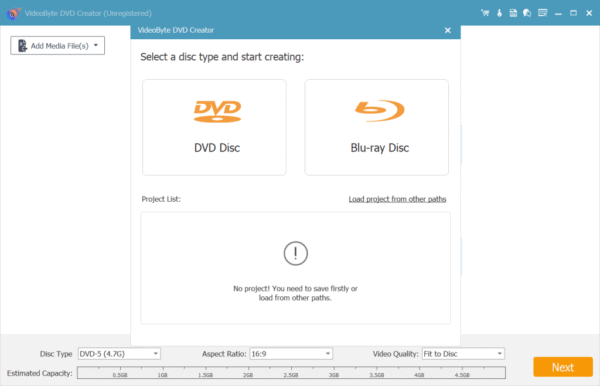
Step 2. Add Videos to the Program
Now click the “Add File” button to import the video into the programme.
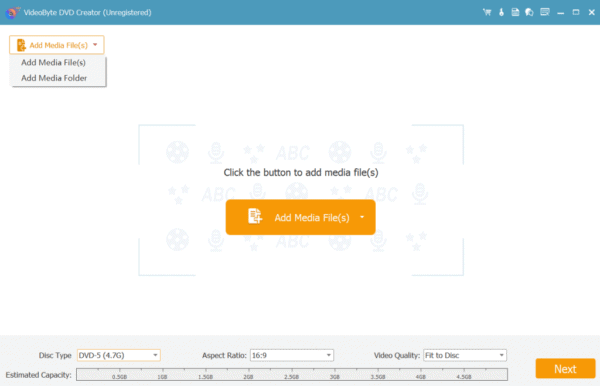
Step 3. Edit Video before Burning to DVD
Click on the “Edit” button to open the editing window, here you can adjust the video effect by increasing or decreasing the brightness, saturation, contrast, or the hue settings. You can also trim the video length, crop video, or add a watermark to the video. When you are satisfied with the result, click on the “OK” button to save the changes.
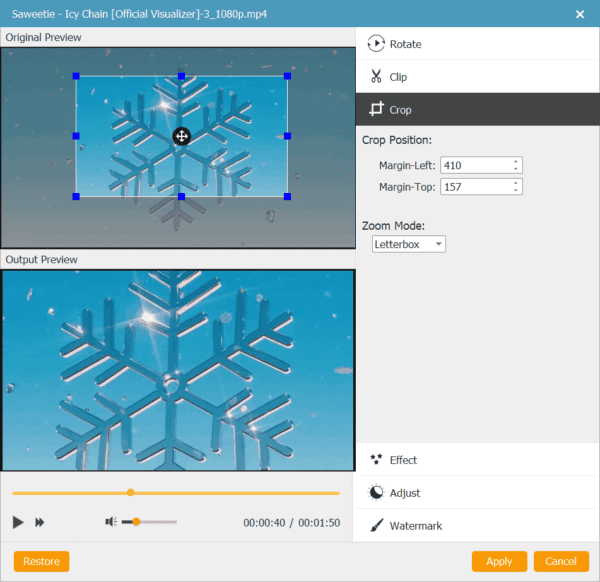
Step 4. Add Subtitle and Audio Track
Click on the “Audio Track” or “ABC Subtitles” button and a small window will appear. First, you can select or add an audio track for your video. Then, you can modify parameters such as volume, delay, encoder, bitrate, channel, and so on. Then, you can click the “Subtitle” tab to add subtitles to the DVD.
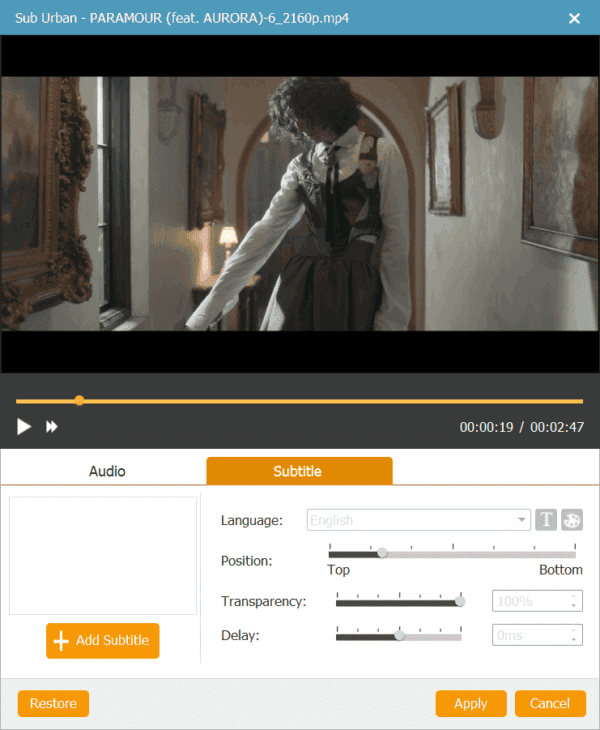
Step 5. Customize DVD Menu with Background Music & Photo
Go to the “Menu” section of the right panel of the interface. Click the “Edit Menu” button to start editing. You can choose a theme for your menu from the preset menu templates, including animals, landscapes, holidays, plants, etc. Then you can select menu frames and menu buttons and edit the menu text the way you like. You can also add background music, photos, and an opening film to the DVD.
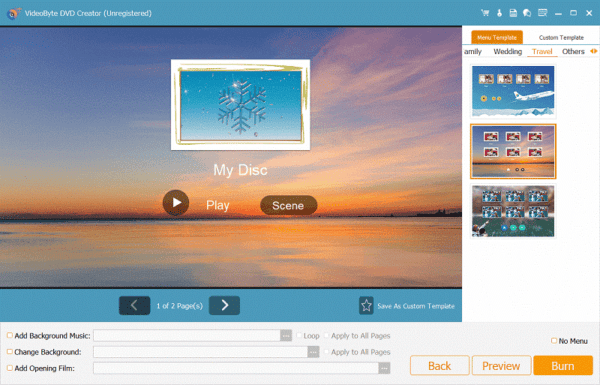
Step 6. Select Output Format and Destination Folder
Now you can go to the “Preferences” tab to select output format and change output parameters like resolution, aspect ratio, video bitrate, etc. At the main interface, you can set the output folder and DVD type.
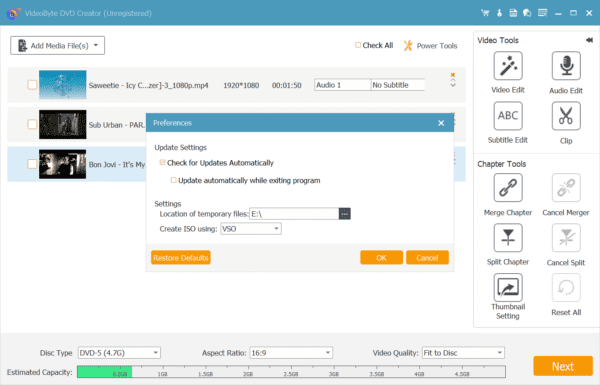
Step 7. Burn Video to DVD
Click on the “Burn” button and the program will start burning the video to DVD.
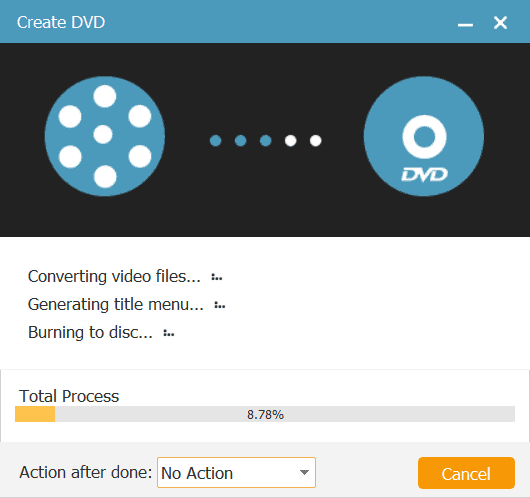
VideoByte DVD Creator: Worth it?
Even though VideoByte DVD Creator is fully functional, there may still be doubts. In this context, the question arises: Is the VideoByte DVD Creator worth it? In this article, we’ll take a closer look at the pros and cons of this software to help you decide if it meets your needs.
Pros:
- Burn DVD in one click
VideoByte DVD Creator is characterized by its fast-burning speed and easy-to-use interface. Use it to burn your DVD in just several easy steps.
- Huge List of Formats Supported
VideoByte DVD Creator supports a wide range of formats, which makes it convenient for you to convert various video formats to DVDs. Whether your video is from a camera, mobile phone, or other devices, as long as it’s a common video format, this DVD maker tool can handle it easily.
- Built-in video editor
VideoByte DVD Creator provides a built-in video editor with a series of templates, which is helpful for customized video clips.
- User friendly
VideoByte DVD Creator’s intuitive and simple interface makes it easy for users who have never used similar software to get started.
- Compatible with Mac and Windows
VideoByte DVD Creator is compatible with both Mac and Windows operating systems, providing users with greater flexibility and convenience. Whether you are using a Mac or a Windows computer, you can easily use this DVD creation tool to meet the needs of different users.
Cons:
- Restriction for the trial version
VideoByte DVD Creator can be used for free with a trial version, but there are some limitations. For example, DVDs created with the trial version will be watermarked. And you can only use VideoByte DVD Creator for 10 days and only create 3 DVD clips during this period. To remove these limitations and get full access to all features, we recommend that you purchase the full version.
FAQs about VideoByte DVD Creator
Can I use VideoByte DVD Creator crack?
We strongly discourage the use of cracked software as it is not only a security risk but also has legal implications. Official software usually undergoes rigorous quality control and security reviews to ensure that the user experience meets regulatory requirements. The result from Website virus Scanner shows that the official software is very safe. At the same time, it is illegal to rip a DVD just for personal use.
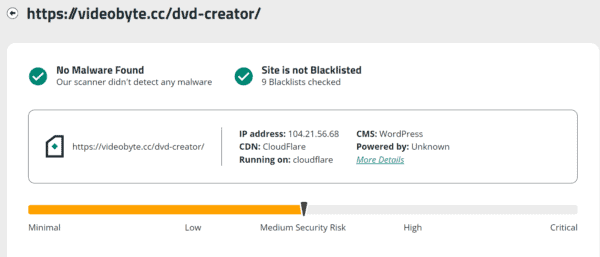
Is VideoByte DVD Creator free?
The trial version of VideoByte DVD Creator is totally free. But there are some restrictions by trial version on use. A watermark will be added to your created DVD. It can only finish the DVD creation 3 times and it can only be used for 10 days.
Can I burn videos to a DVD using VideoByte DVD Creator without a watermark?
There are none of the restrictions in the full version of VideoByte DVD Creator. When you buy the full version, you can burn the video to DVD without a watermark.
Final verdict
VideoByte DVD Creator is a convenient and practical DVD-burning software, the simple user interface, the variety of burning formats and fast burning speed, and the support for user-defined features are the strong advantages of this software compared with other software. Just try the best DVD creator and make your amazing DVD collections now!
 Gearfuse Technology, Science, Culture & More
Gearfuse Technology, Science, Culture & More


