Steam is great for getting your dose of gaming, it offers fantastic games for playing and discussing along with creation on games. But you may have faced problems with the Steam Remote play together that won’t allow you to share your games with others. We are here to help you fix this problem with this how-to-fix guide. While connecting and sharing the game with friends is your Steam remote play together not working? There are various reasons why it may not be working let us find the reasons and how to fix it.
What is Steam Remote Play?
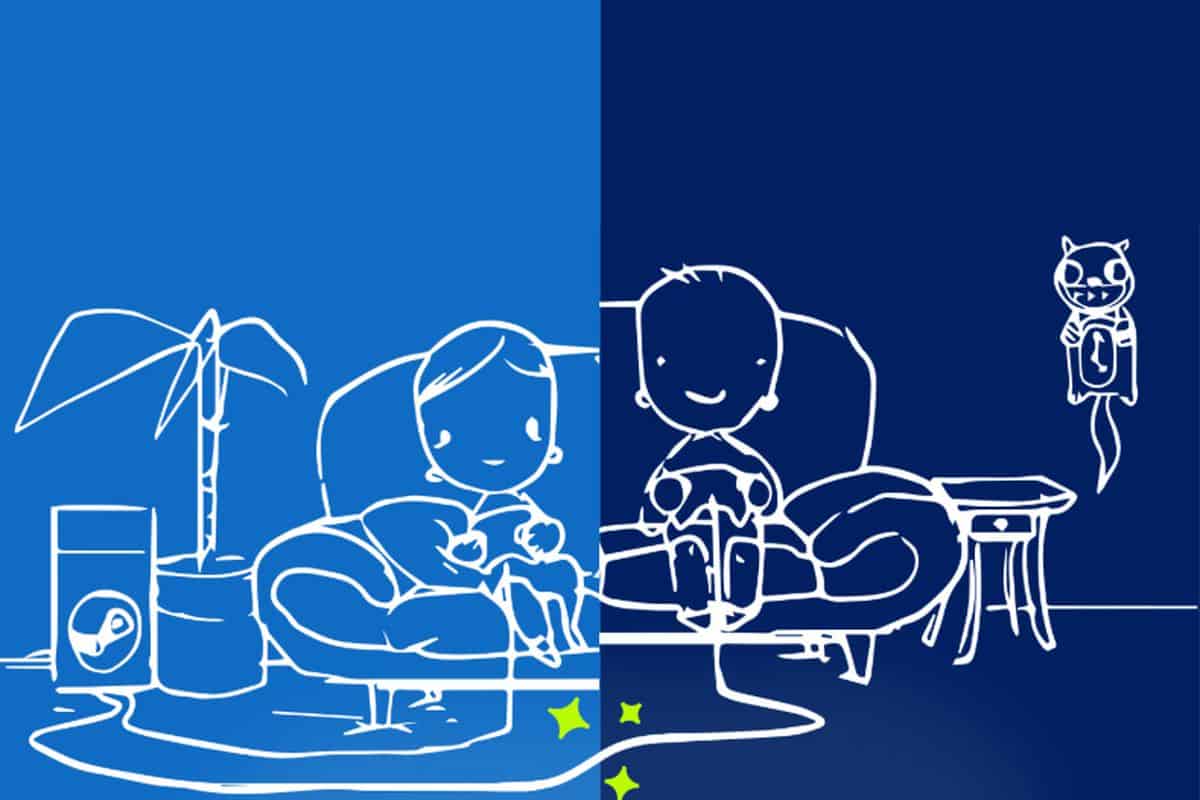
Steam has a new feature, the Remote Play that will allow friends to share games using the internet, where one streams the game from their own hardware and the other uses a device connected to the internet like a laptop, smartphone, or a pc.
This requires only one game copy to work on the Steam Remote Play, which means as long as local multiplayer is supported on the game, your friends and you can play it connected over the internet.
In this set up you can choose to invite more than four friends depending on the internet connection you have and the game itself.
Top Reasons Why Steam Remote Play May Stop Working?

It is rare to find Steam Remote Play not working but some users have come across this situation where it may have stopped working. Though Steam Remote Play works most of the time, we will look at some of the reasons why it may stop working.
Steam client is outdated
Steam Remote Play won’t work if your Steam client is outdated. Before you join a game or try to invite friends, make sure you have updated it. The steam client will notify you by default when an update needs to be installed.
Using Steam beta version
The Steam Remote Play will absolutely not work if you are using a Steam beta version. You will have to delete the Steam version you are currently using and have to install the main Steam client. Try this to make it work.
Internet connection is slow or keeps dropping
Have you checked your internet connection? Maybe you have a slow internet connection because of which Steam Remote Play isn’t working. This can be a major reason. Your broadband connection speed should be decent enough for this feature to work. A regular uninterrupted data stream cannot be achieved if you are using mobile data connection or you have a slow wifi connection. This also stands true if your internet disconnects often.
Using old Windows
Windows XP and the older versions of Windows do not support Steam Remote Play. Make sure you upgrade to a higher version of Windows before attempting to use Steam Remote Play on it.
Security software blocking a connection.
Many users say that it is their security software that is responsible for blocking a connection with the Steam Remote Play. Security software like Firewall. Consider tweaking your Firewall if you have already checked the other options mentioned above and still face a problem with Steam streaming not connecting.
How to fix Steam Remote Play not working Issue?
Here are some solutions that work for multiple connection issues with the Steam Remote Play.
1. Verify game supports Steam Remote Play
Does the game support Steam Remote Play? Not sure if the game supports Steam Remote Play or not? You can find it out by visiting the store page of the game and double-checking it.
2. Update game and/or Steam client
Remote play can work only after the game and Steam client, both are updated. To be sure that the game is ready, try to run it before connecting the Remote Play. Check if it is launching well without sending you any alerts regarding an update. If this is the case, it means you can go ahead with the connection.
3. Stop using the Steam beta version
As mentioned above, the Steam beta version does not support this Remote Play feature. You will have to delete the current one you are using and go to the official website of Steam and install the main one from there.
4. Restart Steam
Restarting Steam can sometimes solve the issues with the Remote Play connection. Force it to restart. To do this, all you have to do is to open Task Manager by pressing CTRL+ALT+DEL and closing the application there. This may resolve your problem.
5. Update GPU drivers
To fix the streaming issue, you will need to update the graphic card drivers sometimes. Make sure you first update the drivers if you see a black screen, Remote Plays poor performance or video that is bad.
6. Try forcing an IP change
It may happen sometimes that while you are in the middle of using the Steam Remote Play, there may occur a change in IP. You can prevent this change of IP from happening by using either static IP on the host computer that is your computer and guests Steam that is your friends. You can try doing this if Steam can’t connect to the remote computer.
You can also do a quick search on Goggle to find out how to use a static IP. Depending on what kind of device your friend is using and what operating system is used, the exact steps will change.
7. Do not use IPV6
While using Steam Remote Play using IPV6 instead of IPV4 can cause problems with connections. This issue is reported by many players.
Follow these steps if you want to disable IPV6:
Step 1 – Open Run by clicking on Windows Key + R
Step 2 – Open networks connections by typing ncpa.cpl and pressing enter.
Step 3 – Select “Properties” by right-clicking on connection.
Step 4 – Go down to the option of “Internet Protocol Version 6 TCP/ IPV6
Step 5 – On the left of this property, there will be a checkbox that you have to uncheck and press OK.
Step 6 – Then restart the computer.
Turn off Hardware Encoding in Steam
If the guest computer that is your friend’s computer has enabled hardware encoding on Steam client used by them, the good performance of Remote Play will be hampered by this feature. You can ask your friend to turn off hardware encoding on their Steam and check if it resolves the issue.
Also, Read – 25 Best ROM Sites in 2021 – 100% Safe ROM Alternatives for Downloading Games
Here is how you can turn off hardware encoding; You will have to open Steam client. At the upper left corner, you will see Steam, click on it. Next, open Settings and click on Remote Play. You will see Remote Client options, click that. Then uncheck Enable Hardware encoding and hit OK.
Delete and reinstall Steam
Just in case none of the above-mentioned solutions work, try to delete Steam and reinstall it. The Steam Remote Play will optimize and configure for you by default. Make sure you don’t change anything in the settings of your Steam before trying to again use the Remote Play.
Conclusion
Use any one of these above-mentioned Steam in-home streaming troubleshooting solutions and certainly it will help you connect with the Remote Play feature. These fixes will most certainly help in one way or another. You can try one of these and if one doesn’t work, you can try the rest of the solutions mentioned.
Also, Read – 7 Tips on How to Be a Better Gamer
Now that you have the solutions let’s see some of the frequently asked questions about Steam Remote Play and answer them as well.
FAQs
Can you play multiplayer with Steam Remote Play?
Yes, you can play multiplayer with Steam Remote Play that is connected over the internet. This allows one person who has Steam, invite his or her friends to their game by sharing a link. This link will prompt non-Steam users to install the app, Steam Link. This feature will connect only with games that support Remote Play. And it will only allow people who do not have a Steam account to join this multiplayer session.
How do I get Steam Remote Play to recognize my controller?
This feature allows you to stream games from one device to another but sometimes the controller doesn’t work with the Steam Remote Play. Sometimes, it may not recognize the controller. Don’t worry if this happened to you, here is how you can resolve this issue.
 Gearfuse Technology, Science, Culture & More
Gearfuse Technology, Science, Culture & More


