Do you have concerns regarding the security of your home? That’s a serious problem; we can’t trust anyone, especially regarding the house and family.
The good news is that we live in the twenty-first century and can all install security cameras.
It’s the best method to stay informed about what’s happening at home. That is why about 331 million houses have smart security cameras.
Companies like Blink, known for delivering the best security cameras, are working on additional features.
What Is Blink Camera?

Image Source: https://blinkforhome.com/products
Blink cameras are a popular kind of home security. These cameras are simple to install and provide great home surveillance. You can view the live feed from your Blink camera via the Blink app, and you can now manage your camera with voice commands thanks to Alexa.
Benefits Of Connecting Blink To Alexa?
We’ve all heard of Alexa, the intelligent assistant who will do your work. Simply ask Alexa to display the current status of Blink security cameras, and you’ll get the live view on your devices.
Your house will be more secure with these features. For example, if you’re a working mother, you may connect Blink to Alexa to see what your children are up to at home. Isn’t that incredible?
But wait, there’s more: Blink cameras and Alexa can detect motion. Alexa will display the camera video and make a statement when this occurs.
Step-by-Step Instructions for Connecting Blink to Alexa
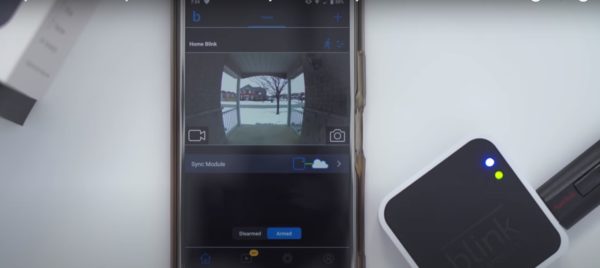
Step 1: The initial step is to pair Blink and Alexa with the device (phone).
- Install the Alexa app on your smartphone, tablet, or iOS device.
- Sign up if you’re a new user; otherwise, log in to your account.
- Make sure you use the same account that you use on the Amazon Echo device.
Step 2: In the Alexa App, enable the Blink Skill.
After configuring your Blink camera, you must enable the Blink Skill in the Alexa app. Here’s how to go about it:
- Open your smartphone’s Alexa app.
- Select “Skills & Games” from the drop-down menu.
- Enter “Blink” into the search bar.
- Tap “Enable to Use” after selecting the “Blink SmartHome” ability.
- To link your Blink and Alexa accounts, sign in to your Blink account.
Here is an Youtube Video that shows how to enable the blink skill in Alexa app:
Step 3: Use the Alexa App to Find Devices.
After you’ve enabled the Blink Skill, go to the Alexa app and search for devices. Here’s how:
- Launch the Alexa app on your phone.
- In the bottom right corner of the screen, tap on the “Devices” symbol.
- In the upper right corner of the screen, press the “+” button.
- Tap the “Add Device” button.
- Choose “Camera” from the device list.
- Choose “Blink” from the camera brand list.
- To complete the setup, follow the directions in the app.
Here is a good Youtube video in How to Use the Alexa app to find devices:
Step 4: Use Alexa to control your Blink camera.
After you’ve completed the setup, you may use Alexa to operate your Blink camera. Here are some examples of voice commands:
- “Alexa, please show me the [camera name].”
- “Alexa, please arm/disarm [camera name].”
- “Alexa set [camera name] to home/away mode.”
How to Make Alexa Show Blink
You may add Blink to your Alexa Show device if you have one. Here’s how to go about it:
- Open your smartphone’s Alexa app.
- In the bottom right corner of the screen, tap the “Devices” icon.
- In the upper right corner of the screen, tap the “+” icon.
- Select “Add Device”
- Choose “Camera” from the list of available devices.
- Choose “Blink” from the list of camera manufacturers.
- To finish the setup, follow the directions in the program.
How to Connect Blink to an Alexa Routine
Alexa routines enable you to automate specific actions. Here’s how to connect your Blink camera to an Alexa skill:
- Open your smartphone’s Alexa app.
- Select “Routines” from the drop-down menu.
- In the upper right corner of the screen, tap the “+” icon.
- Tap “When This Happens” and choose a trigger for your routine (for example, “When motion is detected”).
- Select “Smart Home” from the “Add Action” menu.
- Choose your Blink camera from the list of available devices.
- Choose the action you wish to carry out (for example, “turn on the lights”).
- To finish the setup, follow the directions in the program.
Is Blink compatible with Alexa?
Yes, Blink cameras are compatible with Alexa. You may connect your Blink camera to Alexa and operate it with voice commands by following the above procedures. You may monitor the live stream from your camera, arm/disarm it, and configure it to home/away mode using Alexa.
Also Read – 3 Gadgets to Transform You Into Mr Bond
Troubleshooting Suggestions
Here are some troubleshooting tips if you’re experiencing difficulties connecting your Blink camera to Alexa:
- Ascertain that your Blink camera is linked to your home Wi-Fi network.
- Ascertain that your Alexa device is linked to the same Wi-Fi network as your Blink camera.
- Disabling and re-enabling the Blink Skill in the Alexa app may help.
- Restart both your Blink camera and your Alexa device.
- Check that you have the most recent versions of the Blink and Alexa apps loaded on your smartphone.
Conclusion
Connecting your Blink camera to Alexa is a straightforward process that can be completed in simple steps.
You can manage your Blink camera with voice commands and see the live feed from your camera on your Alexa device by following the steps in this article.
You can make your home smarter and more safe with Alexa’s assistance.
FAQs
How can I connect Alexa to a second Blink camera?
Follow the identical procedures in this article to install a second Blink camera to Alexa. Multiple Blink cameras may be added to your Blink account and will display in the Alexa app.
Can I use Alexa to manage my Blink camera when I’m not at home?
Yes, you can use Alexa to operate your Blink camera even while you’re not at home. You can operate your camera with voice commands from anywhere if your Blink camera and Alexa device are connected to the internet.
How do I disconnect my Blink camera from Alexa?
To disconnect your Blink camera from Alexa, launch the Alexa app on your smartphone, navigate to “Devices,” pick your Blink camera, and touch “Delete Device.”
Can I watch the recorded footage from my Blink camera using Alexa?
You cannot use Alexa to watch the Blink camera’s recorded footage. You can only see your camera’s live broadcast and control it using voice commands.
 Gearfuse Technology, Science, Culture & More
Gearfuse Technology, Science, Culture & More


