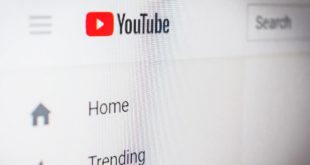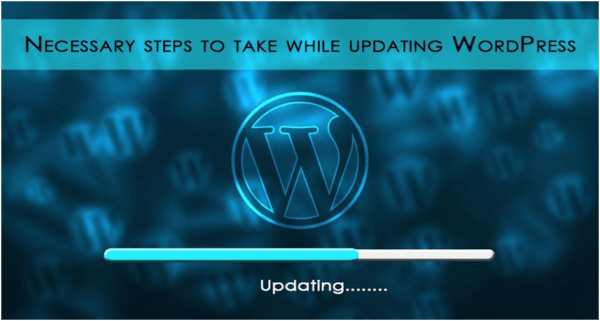
WordPress is an Open Source website development platform developed by Mike Little and Matt Mullenweg. Now, a very active community keeps working on adding new features, fixing bugs, improving performance and enhancing existing features to keep up with the changing times. Keeping your WordPress updated ensures that apart from the other benefits, you safeguard your site from the following two major problems:
- Security – WordPress, being open-source, makes it possible for anyone to study the code and find loopholes in it. The community of WordPress developers constantly keeps looking for bugs or such loopholes and work meticulously to fix them. These fixes are made available to existing WordPress users in the form of updates.
- Speed – Speed of the website is one of the crucial elements in SEO and user experience. WordPress community realizes this and constantly endeavors to make WordPress faster. These fixes are also made available via updates.
WordPress can be updated automatically or manually. For automatic updates, all you need to do is click the option ‘Update Now’ on your dashboard when WordPress alerts you of an available update.

On the other hand, if you want to update it manually, you will need to update the core, themes and plugins step-by-step.
You can use WordPress page builders to create page design.
Updating WordPress Core
Here is a quick look at the installation steps for a WordPress update:
- Backup your website
- Click on ‘Download Now’
- Unzip the files
- Deactivate all plugins
- Delete ‘WP-Include and Admin directories from the root directory of your website
- Install and upload the unzipped files
Remember: Do NOT delete the WordPress Content Directory or any files in the directory.
Some points to remember:
- Files need to be transferred from the root directory (/) of the downloaded version to the one of your website. You might have to replace some files during this process; fret not and continue.
- Inspect and analyze the wp-config-sample.php file. You might have to modify the same in case it is distributed.
- Now remove the .modification file from the root directory.
- Visit the admin page (/wp-admin) and sign in post clearing the cookies.
- Upgrade the database, if prompted.
- Enable the plugins
- Clear cache
- Check if the users can see the changes
Congratulations! Your WordPress core is now updated.
Updating Plugins/Themes
- Backup your website
- Download the zip file of the plugin/theme
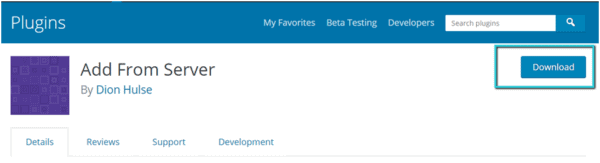
- Unzip the files to your local machine

- Delete the current plugin/theme directory
- Upload the unzipped directory to wp-content/plugins/directory or wp-content/themes/directory
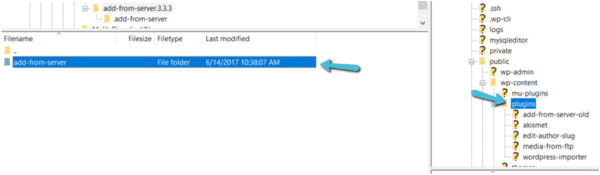
- Sign in and check if the changes are updated
I hope this article offers the basic guidelines of why and how to update your WordPress. A smarter alternative is to host your WordPress website on Managed WP Hosting. WordPress Hosting plans include certain WP maintenance and management tasks as a part of the hosting package. For instance WP Hosting plans include automatic WordPress updates, so you need not worry about keeping a watch on updating your WordPress instance. At times, they also take care of automatic website backup, which is very essential, as you must have observed not only from a disaster recovery perspective but also for overall system updates and maintenance schedules.
Do share your experience in updating WordPress in the comments below. If you have a trick or two up your sleeve that can help people, please do share.
 Gearfuse Technology, Science, Culture & More
Gearfuse Technology, Science, Culture & More