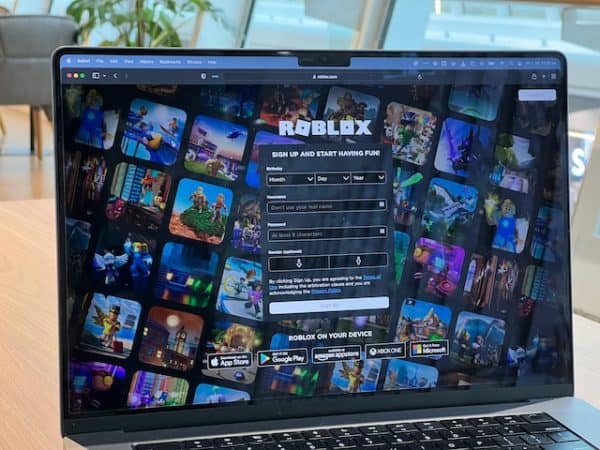
So, you are all set to play your favorite Roblox game, but suddenly, out of nowhere, you are hit with the Roblox Error Code 103. You are stuck in the middle, not knowing what just happened, and you can’t access most features in the game.
Sounds like a nightmare, doesn’t it? You’d be surprised to know that error code 103 on Roblox is a fairly common encounter. Not only does it block you from accessing certain features and prevents you from playing the game you want to.
If you are hit with the “error code 103: Unable to join” on Roblox, this article will explore all the reasons and how you can fix the issue in no time.
Why Am I Experiencing ‘Error Code 103: Unable To Join’ On Roblox?
Before we walk you through the list of quick fixes, let us understand the causes first. Why are you noticing the error in the first place?
Following are the top three reasons why:
Age Restrictions – Roblox is strict about age restrictions and won’t allow users 13 years and below. So, if a user’s account threatens that particular policy, you’d see the 103 error.
Firmware Glitches – When playing Roblox, the console you are playing it on stores the data on the RAM. Sometimes, glitches in the firmware can confuse these stored data with the original game files, creating the error.
Privacy Issues – Sometimes, if you are using a child account on Roblox, it comes with certain limitations. More importantly, content restrictions are imposed, which can prevent accessing certain features in the game or the game itself.
Besides these, NAT issues or issues with the port settings is another reason why you could be experiencing the 103 error code on Roblox.
Also read: Is Roblox Better Than Fortnite
7 Ways To Fix Roblox Error Code 103
Now that you have a better understanding of the potential reasons why you are witnessing the Roblox 103 error code let us divert our attention to the quick fixes.
All of these fixes we will sort out will focus on troubleshooting some of the reasons we discussed before. So, find out what’s contributing to the error first and then implement the relevant fix as discussed.
1. Check Your Internet Connection
Sometimes, the most common reason you witness errors while accessing Roblox is a poor internet connection. We don’t often realize this, but a slow internet connection could be a reason why the error is persistent.
A poor internet connection can lead to network and server communication errors, leading to the common error 103 on Roblox.
To check your internet connection, follow the steps:
- Open your web browser and open any other website besides Roblox.
- If the website loads quickly and without any buffer, it suggests that your internet is working properly, and it is something to do with the account or the platform (Roblox).
- If the website isn’t loading, your internet is slow.
In that case, the best way to troubleshoot the error is by resetting your router or modem. You can even move your device close to the router to see if that re-establishes the connection without any hassle.
2. Create A New ROBLOX Account Without Age Restriction
Since age restriction is a major reason you notice the recurring error code 103 on Roblox, the best way out is by creating a new Roblox account without age restriction.
If you are accessing Roblox via your Xbox, it comes with even more restrictions for the child account. In that case, you’d need to bypass that error by creating a new account.
Here’s what you need to do:
- Open your browser and go to Roblox’s homepage, the sign-up page.
- Tap on Sign-up.
- Enter your birth date so it ensures that you are 18+ years.
- Fill the rest of the information in the designated fields and create your username and password too.
- Once done, click on Sign up.
Return to your gaming console and log into Roblox using the new account you just created. Since it isn’t age-restricted, you should be able to use it normally without interruptions.
3. Enable “Content from Other People” On Child Account
Error Code 103 on Roblox, is primarily noticed in the child account. So, if you consistently see this error, we advise you to check the content restrictions enabled in the account.
In some cases, the child account’s settings are made so that it doesn’t allow accessing the content made and published by others.
So, check the “content from other people” tab on your child’s account. If things are disabled, you’d have to go ahead and enable that. Here’s what you need to do:
- Let’s assume you are accessing from your Xbox console. In the console, log into Roblox using the parent account.
- Navigate to “My games and apps.”
- Tap on Settings.
- Scroll down until you come across the “Family” tab.
- Choose the child account whose content restriction you wish to change.
- Go to Privacy and choose Custom.
- Scroll until you come across “See content other people make.” If it’s disabled, change the status to Allow and save the changes you made.
Once you make the changes, ensure you reboot your gaming console. Try reopening your child’s account on Roblox and see if the error persists.
4. Disable Ad-blockers
Although not a prevalent issue, ad-blockers could prevent you from accessing certain features in the Roblox games. This could eventually lead to the error code 103 that you are noticing.
Here’s what you need to do:
- Open your web browser and navigate to the ad-blocker extension settings.
- Disable the ad-blocker extension.
If you seem to experience these issues every time, we’d recommend using a different ad blocker or not using one. You can also temporarily disable the ad-blocker until you are done using Roblox.
5. Clear Browser Cache And Cookies
Excessive cache and cookies are another reason Roblox is malfunctioning on your device. It could be due to poor management, or it could be a temporary software glitch. Either way, clearing your browser’s cache and cookies now and then can come in handy.
Here’s what to do:
- Open your web browser and navigate to the settings or options menu.
- Find the “Clear Browsing Data” section or “Clear History.”
- Select “Cookies and Other Site Data” and “Cached Images and Files.”
- Click “Clear Data.”
Also, if Roblox still shows the error even after clearing the cache and cookies, we recommend trying a different browser to see if the issue persists.
6. Fix Any Port Forwarding Issue On Your Router
Roblox makes use of a feature called NAT (Network Address Translation). The reason why the platform uses this feature is because Roblox is an online multiplayer game.
If the UPnP (Universal Plug and Play) is disabled in your router, that’s the reason why the error isn’t fixed automatically, and it keeps on popping up time and time.
Here’s what you need to do to check if your router has port-forwarding features:
- Open your browser and type 192.168.1.1 or 192.168.0.1 to access the router’s settings.
- This will redirect you to the login page.
- Enter the relevant credentials and hit log in.
- Once logged in, navigate to Advanced Settings and find NAT forwarding.
- Scroll until you find the UPnP setting. Enable it if it’s disabled by default.
Once done, save all your changes and relaunch Roblox to see if the error persists. In most cases, the issue should be fixed by then.
7. Contact Roblox Support
If nothing works out in fixing the error code 103, the last resort is to contact Roblox Support. Since they are platform developers, contacting them directly is a great way to navigate the issue and troubleshoot as they ask you to.
To reach out to Roblox Support, follow the steps:
- Open Roblox’s official website and navigate to their Support page.
- Select the option that best describes your issue.
- Follow the prompts as they are mentioned.
From there, you should get troubleshooting solutions or be contacted directly by Roblox, which should help you navigate the issue.
Conclusion
Overall, the error code 103 on Roblox is a frustrating issue many users complain about. But the good news is that it is a fixable issue. We have outlined some of the best fixes that are 100% tried and tested. Identifying the cause and then using one of the troubleshooting methods should fix the issue quickly.
 Gearfuse Technology, Science, Culture & More
Gearfuse Technology, Science, Culture & More


