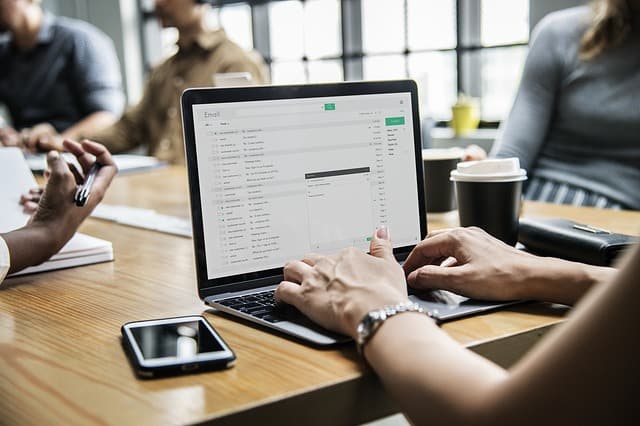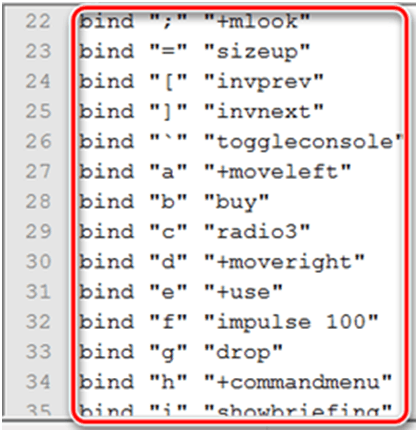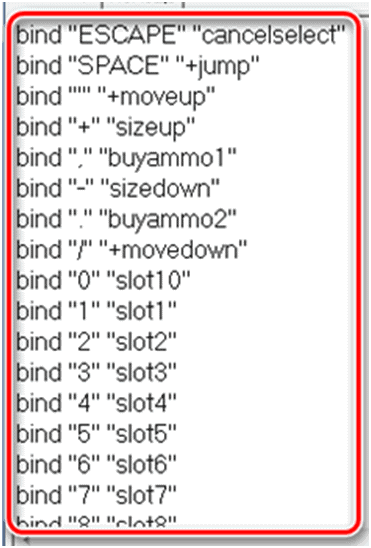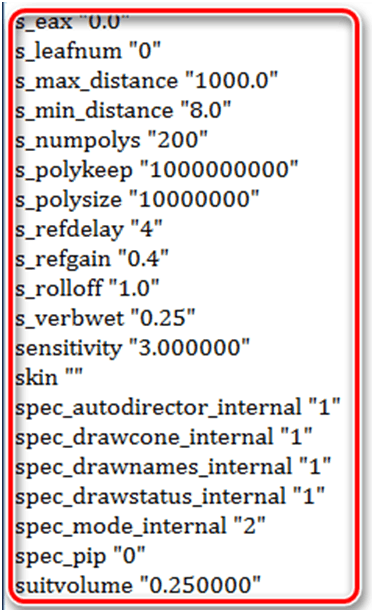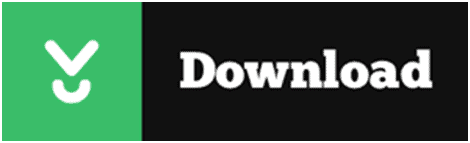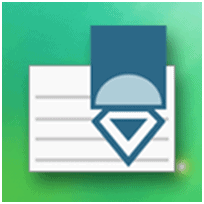CFG – the format of files that carry information about software configurations. It is used in a wide variety of applications and games. You can create a file with the CFG extension yourself, using one of the available methods.
We will only consider the options for creating CFG files, and their contents will depend on the software to which your configuration will be applied.
Method 1: Notepad ++
With the Notepad ++ text editor, you can easily create a file in the desired format.
When you run the program, a text field should appear immediately. If another file is opened in Notepad ++, then it’s easy to create a new one. Click the “File” tab and click “New” (Ctrl + N). Or you can simply use the “New” button on the panel.
It remains to write down the necessary parameters.
Open File again and click Save (Ctrl + S) or Save As (Ctrl + Alt + S). Or use the save button on the panel.
In the window that appears, open the folder to save, write “config.cfg”, where “config” is the most common name of the configuration file (maybe other), “.cfg” is the extension you need. Click “Save”.
Method 2: Easy Config Builder
To create the configuration files there are also specialized programs, for example, Easy Config Builder. It was developed to create CFG files for Counter Strike 1.6, but for the rest of the software this option is also acceptable.
Open the “File” menu and select “Create” (Ctrl + N). Or use the “New” button.
Enter the required parameters.
Expand the “File” and click “Save” (Ctrl + S) or “Save As.” For the same purposes, the panel has a corresponding button.
The Explorer window opens, where you need to go to the save folder, specify the file name (the default is “config.cfg”) and click the “Save” button.
Method 3: Notepad
You can also create CFGs via regular Notepad.
When you open Notepad, you can immediately enter data.
When you have written everything you need, open the “File” tab and select one of the items: “Save” (Ctrl + S) or “Save As”.
A window will open, specify the file name and most importantly – instead of “.txt” register “.cfg”. Click “Save”.
Method 4: Microsoft WordPad
The last one is a program that is also usually preinstalled in Windows. Microsoft WordPad will be an excellent alternative to all of the variants above.
Having opened the program, you can immediately register the necessary configuration parameters.
Expand the menu and select any of the save methods. Or you can click the special icon.
A window will open, in which we select the place to save, write the file name with the CFG extension and press “Save”.
As you can see, these methods assume a similar sequence of actions for creating a CFG file. Through the same programs, you can open it and make edits.
If you just need to open the file, you can also use the programs listed below. These and other programs can be downloaded on the Wiki Ext.
PSPad
PSPad is a very useful code editor, suitable for codec programmers who write in several languages. Suitable for those who need code highlighting. It can easily replace popular instruments. PSPad will prove its value when working with complex code syntax. It was created to help all types of users. The program comes with an impressive list of templates. There are functions like syntax highlighting, macro recording or search and replace function, which are common for similar applications.
BrowsingHistoryView
BrowsingHistoryView is a small utility that allows a user in one window to retrieve information about visited sites from all browsers installed on the computer. Displays the history of such web browsers as IE, Firefox, Chrome, Safari. The program provides a summary table with data. In the table, the user will see information such as the address of the page visited, the name and date of the visit, the exact time, the selected browser and the profile from which the input was made. This small program has the advantage: all information can be exported to CSV, HTML, XML.
SynWrite
A distinctive feature is the presence of a navigation bar with a tree, which allows you to easily find the parts of the document you need. In addition to having a navigation bar, this program also boasts a search string that allows you not only to search for a fragment in an open file but also to search for a fragment in all previously opened documents. There is also work with tabs, and spelling check, and even a system of macros and scripts that allows you to automate some processes.
Free Opener
Free Opener is a fairly functional viewer for the most popular files, including Winrar archives, Microsoft Office documents, PDF, Photoshop documents, torrent files, icons, web pages, text documents, audio and video files, image files including Flash and much more. The number of supported files exceeds seventy. The program does not have the usual settings and options, except for the change of design. Free Opener is the universal and very convenient program for reading various types of files.
 Gearfuse Technology, Science, Culture & More
Gearfuse Technology, Science, Culture & More