In the digital forward world that we live in, the education field is one amongst the highly positively impacted fields when it comes to incorporating technology. In the evolving landscape of education, the Los Angeles Unified School District (LAUSD) has adopted various digital platforms to facilitate remote learning. One such platform is Zoom, one of the most popular video conferencing tools that enables teachers, students, and administrators to connect virtually.
However, navigating Zoom can be challenging for some users, especially those new to the platform. This article will help guide you through the process of connecting to LAUSD Zoom meetings seamlessly.
Understanding the Basics of Zoom

Before getting into the specifics of connecting to LAUSD Zoom meetings, it’s important as well as essential for one to know the basic features of the platform. Zoom allows users to participate in virtual meetings through video, audio, and chat functionalities. Participants can join meetings using a computer, laptop, tablet, or smartphone, making it accessible across various devices and operating systems.
Steps To Connect To LAUSD Zoom Meetings
- Go to your Schoology at Ims.lausd.net
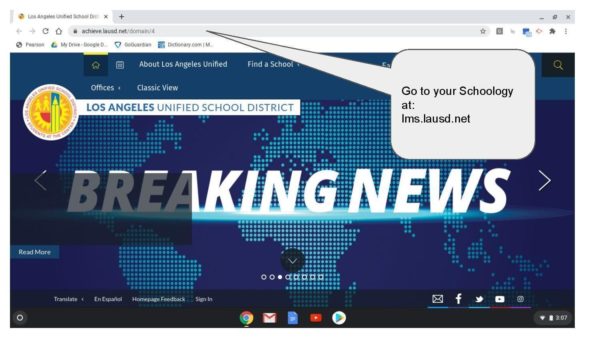
- Select Students
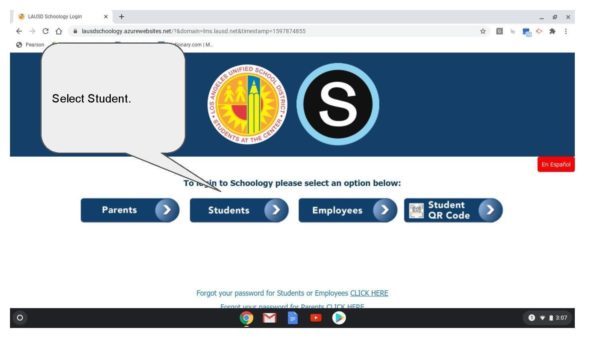
- Sign in with your mymail.lausd.net account
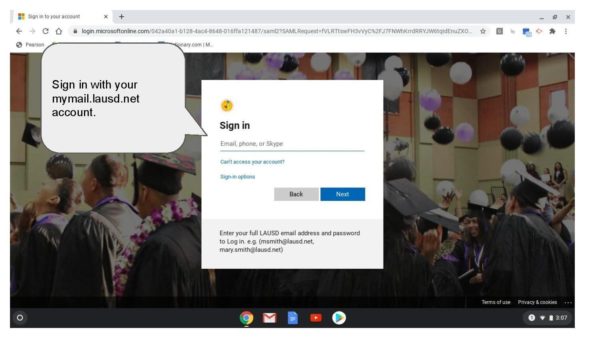
- Select your classe you wish to join
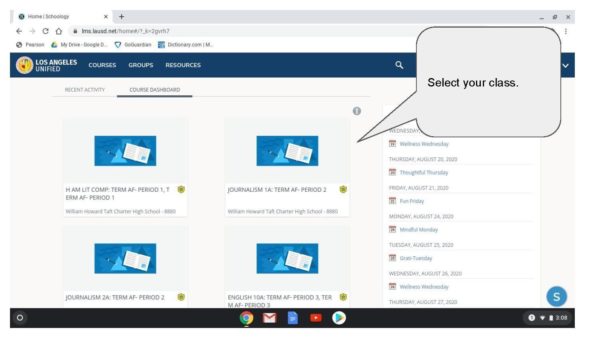
- Click on the zoom link provided by your teacher
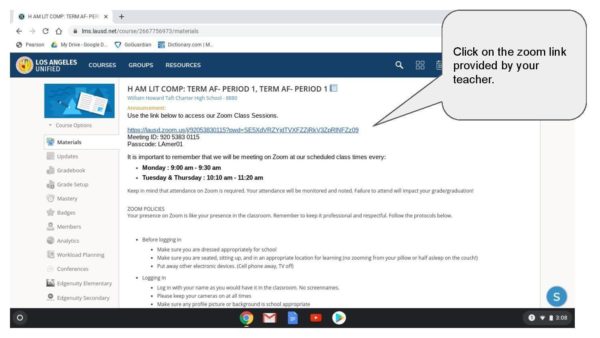
- Click leave. Zoom will try to connect, but it will give you an error message. That’s ok.
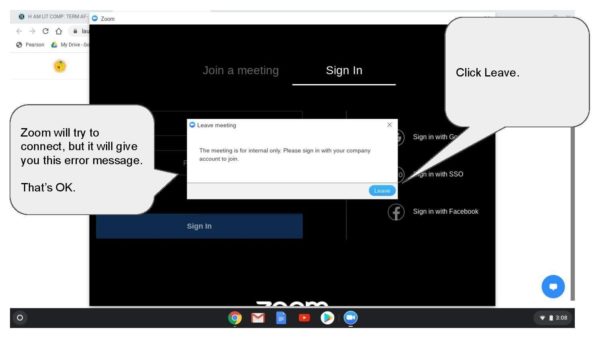
- Click sign in your SSO. Any other option won’t work.
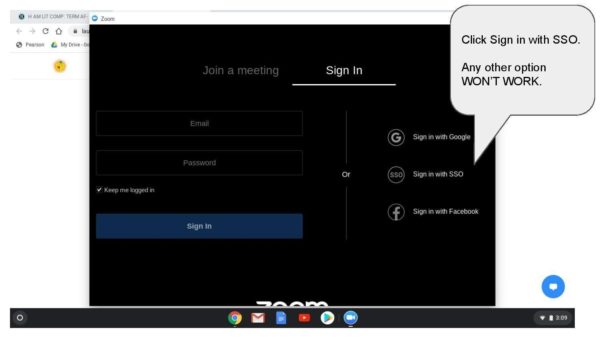
- Type “lusd” just like that
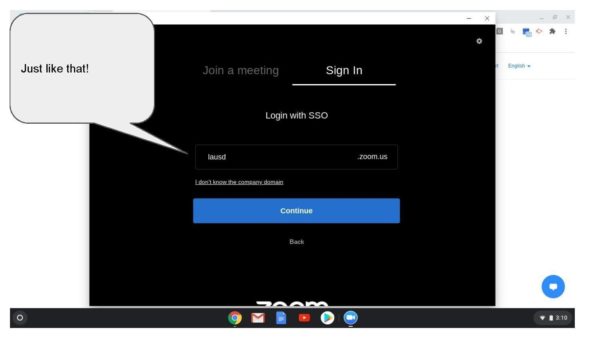
- Sign in with your mymail.lusd.net account.
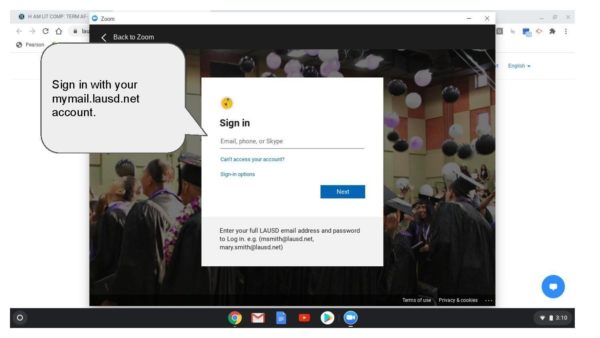
- You should be good to go.
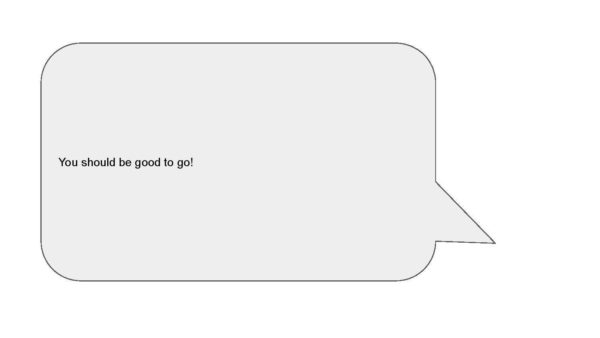
Creating A Zoom Account
To access LAUSD Zoom meetings, you will need to create a Zoom account if you haven’t already done so. Here are the steps to create a Zoom account:
- Visit the Zoom website (https://zoom.us) and click on the “Sign Up, It’s Free” button.
- Enter your email address and click “Sign Up.”
- Follow the prompts to complete the registration process, including verifying your email address.
- Once registered, you can log in to your Zoom account using your email and password.
Note: You can follow the same instructions after downloading the app as well.
Downloading The Zoom App
To participate in LAUSD Zoom meetings, it’s always a better option to download the Zoom app for your device as it allows you to access all the features.
For Computer (Windows/Mac)
- Visit the Zoom download center at https://zoom.us/download.
- Click on the “Download” button under “Zoom Client for Meetings.”
- Follow the on-screen instructions to install the Zoom application on your computer.
For Mobile Devices (iOS/Android)
- Go to the App Store (iOS) or Google Play Store (Android) on your device.
- Search for “Zoom Cloud Meetings” and tap on the app.
- Tap on the “Install” or “Get” button to download and install the Zoom app on your device.
Adjusting Audio And Video Settings
Before entering the LAUSD Zoom meeting, it’s essential to check your audio and video settings to ensure a smooth experience. Follow these steps to adjust your settings.
- Once you have joined the meeting, click on the “Audio” or “Video” button at the bottom left corner of the Zoom window.
- Select the appropriate audio and video devices from the dropdown menus.
- Test your audio and video settings using the provided options.
- Adjust the volume and microphone sensitivity as needed.
- Click on “Join with Computer Audio” to enable audio and “Start Video” to enable video.
Remote Solutions: Future Face of Teamwork
Features That Will Help You Participate In The Zoom Meeting
Once you have successfully joined the LAUSD Zoom meeting and adjusted your settings, you can actively participate in the session.
- Pay attention to the meeting host or teacher’s instructions.
- Use the chat feature to ask questions or communicate with other participants.
- Raise your hand using the “Raise Hand” button if you have a question or want to contribute to the discussion.
- Utilize the screen sharing feature to share presentations or documents.
- Stay focused and engaged throughout the meeting to maximize learning opportunities.
Troubleshooting Common Issues
Despite its user-friendly interface, you may encounter some issues while connecting to LAUSD Zoom meetings. Here are some common problems and their solutions:
- Poor Internet Connection: If you experience lagging or freezing during the meeting, try switching to a more stable internet connection or reducing bandwidth-heavy activities.
- Audio or Video Not Working: Check your audio and video settings to ensure the correct devices are selected. If issues persist, restart the Zoom app or your device.
- Unable to Join Meeting: Double-check the Meeting ID and password provided by your teacher or administrator. If the problem persists, contact technical support for assistance.
- Echo or Feedback: If you hear an echo or feedback during the meeting, try using headphones or adjusting the volume levels to minimize audio interference.
- Disconnection from Meeting: If you are unexpectedly disconnected from the meeting, try reconnecting using the same Meeting ID and password.
Conclusion
To sum it up, navigating LAUSD Zoom meetings can be intimidating for starters especially users who are not tech forward, but with the right guidance, users can connect seamlessly and participate actively in virtual classrooms. By following the steps given in this guide and familiarizing yourself with Zoom’s features, you can make the most out of remote learning opportunities provided by the Los Angeles Unified School District. Embracing the flexibility and convenience of virtual meetings while staying engaged and connected with your peers and teachers is the new way/ norm.
Image Sources : https://www.arletahigh.net/
 Gearfuse Technology, Science, Culture & More
Gearfuse Technology, Science, Culture & More


