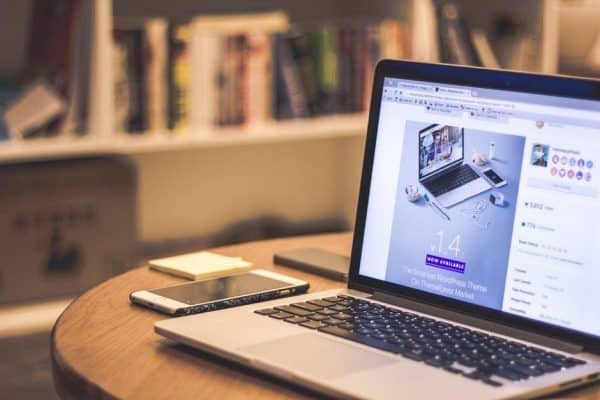
Has limited storage on your Mac ever frustrated you?
If so, then this article is for you! We’ll show you 10 ways to make the most of your Mac storage space. From deleting files and apps to using iCloud Drive, we’ve got a solution for every situation.
You’ll never have to worry about running out of room again! Check out these tips now and reclaim that precious hard drive space and clear up Mac storage.
1. Clear Out Old iOS Backups
If you’re running low on storage space on your iPhone, you may want to delete old backup files. If you back up your phone to iCloud, you can unselect the “Back Up Now” option by clicking “Settings”, selecting “iCloud”, and then clicking “Storage.” Then click the name of your device and deselect the “Back Up Now” option.
If you back up your phone to iTunes, you can clear out old backup files by opening iTunes and selecting your device. Click on the “Summary” tab and then click on the “Manage Storage” button. You’ll see a list of all of your backups. Select the one that you want to delete and click “Delete.”
You can also clear out old iCloud backups by going to the iCloud website and clicking on the “Storage” option. Then, select the name of your device and click on “Manage.” You’ll see a list of all of your backups. Select the one that you want to delete and press “Delete.”
2. Clean Up Your Desktop
Your desktop is probably cluttered with files, folders, and apps that you’ll never use again. Take some time to clear off your desktop so that it’s free of clutter. You can also arrange the items on your desktop into new folders if necessary. This will help you to find what you’re looking for more quickly and easily.
For instance, you could create a folder called “Work” and put all of your work-related files and folders inside of it. This will help to keep your desktop organized and tidy.
3. Turn On “Offload Files”
If you’re running out of storage space, you can turn on the “Offload Files” feature in the iCloud settings.
This feature will automatically delete old files from your Mac once they are up in iCloud. You can choose to have certain types of files or all files deleted when this happens.
4. Use iCloud Drive
iCloud Drive is a great way to store files online and free up space on your Mac. You can store any type of file in iCloud Drive, including photos, videos, documents, and more. Plus, you can access your iCloud Drive files from any device or computer. This is a great way to take care of duplicate photos – you can learn more about duplicate photo solutions here.
You can set up iCloud Drive on your Mac by going to the System Preferences menu and selecting the iCloud tab. Then, turn on the iCloud Drive option and enter your Apple ID and password. You’ll be ready to start using iCloud Drive!
5. Use an External Hard Drive
If you have a lot of files that you don’t want to delete, you can use an external hard drive to store them. This is a great option if you’re running out of space on your Mac’s internal hard drive.
You can buy an external hard drive at most electronics stores. Once you have one, you need to format it so that you can use it with your Mac. You can do this by going to the Disk Utility app and selecting the external hard drive in the list of disks. Then, click on the “Erase” tab and format the drive as Mac OS Extended.
6. Delete Email Attachments
If you’re like most people, you probably have a lot of email attachments taking up space on your computer. These attachments can be anything from photos to documents to videos. You can clear out the attachments by going to your email app and deleting emails.
You can delete emails in most major email apps, such as Mail, Outlook, and Gmail. Just select the conversation with the attachments that you want to delete and press “Delete.” This will remove all of the attachments from that message and free up storage space on your Mac.
7. Upgrade Your Mac’s Memory
If you don’t have enough memory for all of your apps, you can upgrade the memory on your machine. Having more RAM will allow your machine to run faster and smoother, which is perfect if you’re trying to free up storage space or speed up your computer. You can buy additional RAM at an electronics store and install it yourself.
8. Use a Cleaning App
If you don’t want to delete any of your files, you can use a cleaning app to free up storage space on your Mac. These apps will scan your computer for unused files and folders and delete them for you. This is a great option if you want to declutter your machine without deleting any of your files.
There are many different cleaning apps available online. Some of the more popular ones include CleanMyMac X, MacPaw Gemini, and CCleaner. You can download any of these apps for free and try them out to see how they work.
9. Turn Off Automatic Downloads
iTunes allows you to download music, apps, books, and more directly to your computer. If you have a lot of storage space on your Mac, this feature is great. However, if you’re running low on space, it may be taking up too much room without you even realizing it.
To disable automatic downloads in iTunes, go to the Account menu and select “Sign Out.” Then, select the “Store” tab and turn off the “iTunes in the Cloud” option. You can also turn off the “Automatically Download Songs I Add to My Library” option.
10. Disable Spotlight Indexing
Spotlight is a great feature that allows you to quickly search for files on your Mac. However, if you have a lot of files on your computer, Spotlight may be indexing them all, which can take up a lot of space.
To disable Spotlight indexing, go to the System Preferences menu and select the Spotlight tab. Then, deselect the “Include Spotlight Indexer Files” option. This will stop Spotlight from indexing all of your files and free up some space on your Mac.
Get the Most Out of Your Mac Storage Space
These are 10 ways that you can free up Mac storage space. If you’re running out of room, try using some of these tips to clear out some extra space. Happy decluttering!
For more helpful tips, check out the rest of the articles on our blog!
 Gearfuse Technology, Science, Culture & More
Gearfuse Technology, Science, Culture & More
